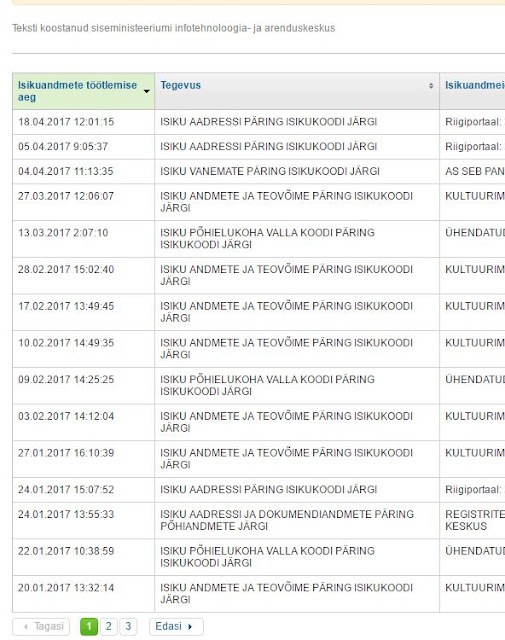Changing Domain Name on your PrestaShop using phpMyAdmin
Yet another way to change PrestaShop domain is to use phpMyAdmin. Login to your hosting control panel and access phpMyAdmin.
Once you have phpMyAdmin open, select your PrestaShop database.

1. Find the table named configuration and click on Browse button.

Locate the records for PS_SHOP_DOMAIN and PS_SHOP_DOMAIN_SSL and click on Edit button.

Replace the old domain name with your new domain name and click on Go button. Please note that you have to replace the old domain name with your new domain name in both PS_SHOP_DOMAIN and PS_SHOP_DOMAIN_SSL records. After that, PrestaShop will be updated with your new domain name.

2. When the database is open, scroll down the left side until you see the table labeled "tableinitals_shop_url". Table initials usually default to "ps" but can be changed to something else during the installation process. Click on this table to select and open it. You will see the option to EDIT this table at left.
Click on EDIT and then change the URL entries. Make sure to change both the entries with the appropriate URL. If you aren't sure about the SSL or you are not using it, simply use the same one.